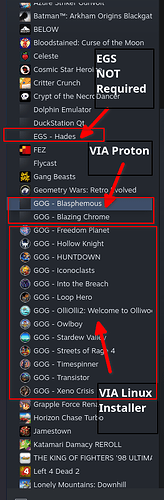Been doing some more fiddling with external installers and here is what I’ve found:
Install external linux game:
-
- Run the game’s installer with Konsole (right click > open with Konsole)
-
- Ensure the game’s start.sh file works (again with the Konsole)
-
- Add the start.sh file to Steam with “+ Add a Game”
-
- Rename the Steam library entry
-
- if GOG, the game’s icon will be in it’s install directory under “/home/deck/GOG Games/support/icon.png”
Install external win.exe game:
-
- Click Steam’s “+ Add a Game” in the lower left hand corner of the library
-
- Click “Add a non-Steam game…”
-
- Add the game’s installer (.exe) file by showing all file types - external drives will be at the bottom of the list
-
- Game’s installer will be added to Steam library
-
- Select the installer in the library and click the gear icon
-
- On the left side, change the compatibility to the latest version of non-unstable Proton
-
- Close the settings window and click “Play”
-
- Game’s installer will run - use the default settings
-
- Remove the installer from the Steam Library since it’s no longer needed
-
- Add the installed game launcher by going to “/home/deck/.local/share/Steam/steamapps/compatdata/” and picking the newest folder created (add this folder to your “Places” for quick access - also /.local may been hidden, so turn on “Show Hidden Files” to get in there)
-
- Game’s launcher .exe will be in “0000/pfx/drive_c/GOG Games/game_title” - remember to show all file types
-
- Rename the Steam library entry, force Proton (non experimental) compatibility and you’re done
You can also install other DRM free games on another windows computer and copy the decompressed/installed directory onto the Steam Deck and add the game’s .exe to the Steam Library with Proton compatibility turned on. I was able to run my EGS copy of Hades this way WITHOUT having the Epic Games Store installed on the Steam Deck (more EGS DRM-Free games games here: https://www.pcgamingwiki.com/wiki/List_of_DRM-free_games_on_Epic_Games_Store)
This is everything I’ve put on it that works without issue from another PC (highlighted in red):
**** Some issues I ran into with Ubuntu Linux versions:****
Most GOG linux games are configured to run on Ubuntu. The Steam Deck’s version of Arch Linux may not have the correct library/configurations that the game is looking for. There are ways around this that require you to mess with the games start scripts and other people may have found to make it work (GOG forums were pretty informative) but overall it was a bit of a pain and decided not to worry about for the few games I could not get working. Running the script though the console will give you a print out of the error message at least. If you’re having issues it might be best to try the windows version through proton TBH…
Momodora: Reverie Under the Moonlight - could not get the game to run due to incorrect graphics libraries
Minit - could not get the game to run due to incorrect graphics libraries
Loop Hero - just made the run script point directly to the game and it runs fine. Commented out a config setting
CrossCode - some issue regarding web browser libraries, would not start
Most games setup without a hitch, but it might be good to get the windows and linux versions of your GOG stuff
Other Arch Linux Tips
- If you’re confused by the default text editor “Vim” just install Notepadqq with Discover
- Using pacman Commands in Arch Linux [Beginner's Guide] This site has a good beginners guide to use the Konsole to install packages (also useful if you are used to using Ubuntu)
- your Arch Linux admin password IS NOT your Steam password. You need to set it up to use the sudo command under Settings > System Settings > Users