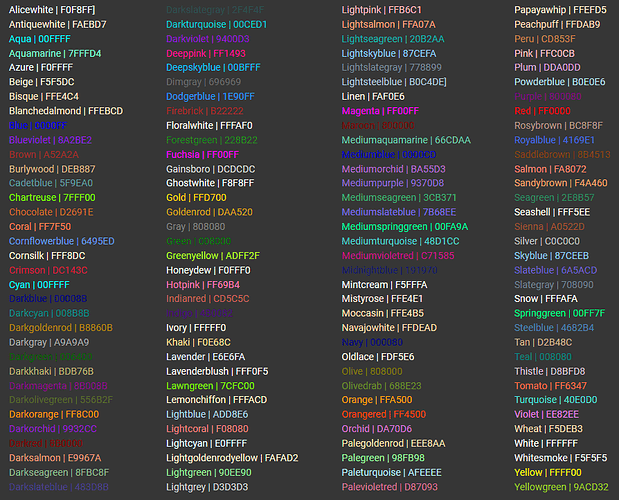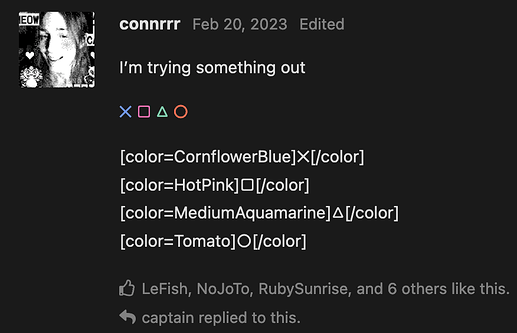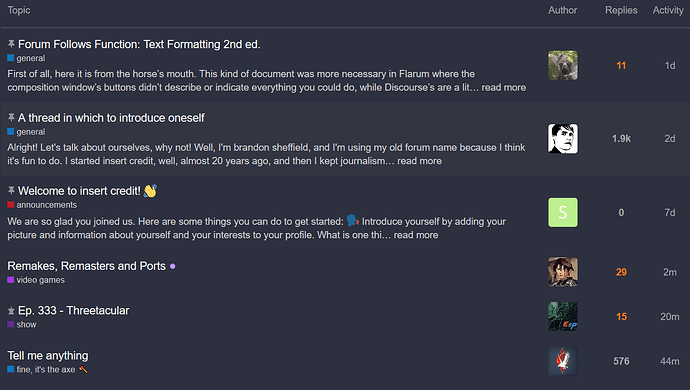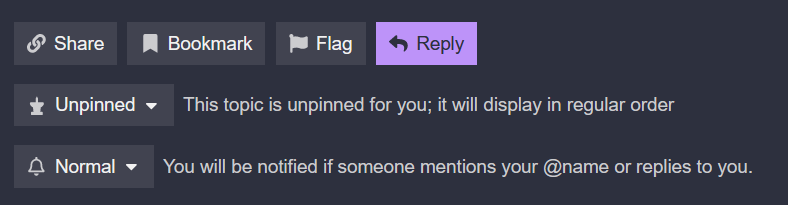First of all, here it is from the horse’s mouth.
This kind of document was more necessary in Flarum where the composition window’s buttons didn’t describe or indicate everything you could do, while Discourse’s are a little more descriptive. Also, you can google questions about how to format text. But I suspect you are like me, dear poster, in that you like to read a printed video game manual even when presented with a detailed in-game tutorial, and you may find this kind of thing useful. I didn’t ever use those buttons on the old forum anyway, and don’t intend to start now!
MARKING SPOILERS a.k.a. the greatest good there is
spoilers = [spoiler]text[/spoiler]
expandable tab = [details=“X”]text[/details]
-
X can be whatever you want, and might describe what the tab is concealing, e.g.
[details=“spoilers for Yakuza 6”]big huge spoiler baby poison description of Yakuza 6[/details]looks like:-
spoilers for Yakuza 6 (not really, just an example)
big huge spoiler baby poison description of Yakuza 6
-
open for treasure
egg on you
-
LETTERING
bold = <b>text</b>, [b]text[/b], **text**; ctrl/⌘ + b
italics = <i>text</i>, [i]text[/i], *text*, _text_; ctrl/⌘ + i
strikethrough = <s>text</s>, [s]text[/s], ~~text~~
underline = [u]text[/u]; mysteriously angle brackets don’t work
note: leaving an open tag, e.g. <b>text works with angle brackets but not with square brackets. <b>text will appear bold, but [b]text will not. [b]text[/b] will appear bold.
preformatted text/plain text/code = `text`
- for large blocks, ```text```
default text = \text
difference between plain text, default text, and formatted text
[color=CornflowerBlue]✕[/color][color=HotPink]□[/color][color=MediumAquamarine]△[/color][color=Tomato]○[/color]
or
[color=CornflowerBlue]✕[/color][color=HotPink]□[/color][color=MediumAquamarine]△[/color][color=Tomato]○[/color]
or
✕□△○[1]
color = [color=colorname]text[/color], same as it was in Flarum. Color names or hex code.
- color code for Insert Credit Purple is
#9432f7
en dash = two hyphens --
em dash = three hyphens ---
SIZE
large text = <big>text</big>
small text = <small>text</small>
As of this writing, I can’t figure out a way to more granularly adjust text size.
header text = <HX>text</HX>, where X can be any integer from 1 to 6. The larger the number, the smaller the header.
- otherwise:
text
-
which shows an <H2>-sized header
superscript = <sup>text</sup>; applies to strings, unlike Flarum’s caret
subscript = <sub>text</sub>
note: adding a caret ^ and tilde ~ before or after text will not affect formatting, as it did in Flarum. Rejoice as you may once again abbreviate “approximately” with a tilde!
REPLIES AND TAGGING
Replies do not function as they did in Flarum: a new post may only “reply” as such to one specific, previous post in the same topic/thread. If you want to reply to multiple previous posts, or to posts in another thread, quote replies are what you want.
To quote reply, highlight the text you want to reply to and click Quote to start a new post replying to that text, or Copy Quote to copy it to the clipboard, which you can paste anywhere in a post you’ve already started.
To quote text without attribution (such as when you are linking an article and want to show a block quote):
> at the beginning of a line, or [quote]text[/quote]
MISC
tables = use composition window button, or Markdown table generator
hyperlink = [linkname](https://url.com), ctrl/⌘ + k
footnotes [2]= [^X] wherever you want the note to appear, and X can be anything, as far as I can tell.[3]
Then, in a new line:
[^X]: text, where text is the content of your footnote.
- footnotes
[^X]and[^Y], whereX=Y, will display as e.g. [1:1] and [1:2] in the composition window’s preview
image resizing [4] = using the HTML image tag <img src="upload://url.img">, adjust width and height by adding width=x height=y, as in <img src="upload://url.img" width=x height=y>. Specifying values only for width or only for height will resize the image and maintain its original proportions, but specifying values for both will stretch the image.
- For any image upload
, replacetextwith whatever you want the name of the image to be on mouseover. Adjustingwidthorheightseems to simply erase part of the image rather than resize it.
numerals written as fractions will no longer display as single-glyph fractions, e.g. 3/4 is three characters
horizontal bar = ___ (three underscores)
bulleted list = hyphen, followed by space, followed by text; ctrl/⌘ + shift + 8
- text
- nested bullets = beneath a bullet point, two spaces followed by a hyphen followed by single space followed by text; two additional spaces per every level of nesting; can nest up to seven levels
- line breaks stay within bullet margins
numbered lists = number, right parenthesis or period, space, text; ctrl/⌘ + shift + 7
1) text
- as in Flarum, numbered lists will always ascend downwards, so
10)
9)
appears as
10)
11)
to circumnavigate this, write list as
10.)
9.)
etc.